Managing your Gmail inbox can feel overwhelming, especially when emails pile up faster than you can handle. A cluttered inbox not only reduces productivity but also makes it harder to find important messages. Fortunately, with the right Gmail cleanup strategies, you can transform your inbox into an organized, stress-free space. This article explores practical tips and tools to streamline your Gmail, improve efficiency, and maintain a clutter-free email environment.
Why Gmail Cleanup Matters
A disorganized inbox can lead to missed deadlines, overlooked opportunities, and unnecessary stress. With billions of emails sent daily, Gmail users often struggle to keep up with the influx. Regular Gmail cleanup ensures you stay on top of important communications while reducing digital clutter. By implementing effective strategies, you can save time, boost productivity, and create a more manageable email experience.
The Impact of a Cluttered Inbox
A cluttered inbox can have far-reaching consequences. Studies show that professionals spend nearly 28% of their workday managing emails. When your inbox is overflowing, you may waste time searching for critical messages or dealing with irrelevant ones. A streamlined inbox, achieved through consistent Gmail cleanup, helps you focus on what truly matters.
Benefits of a Clean Gmail Inbox
A well-organized inbox offers several advantages:
- Improved Productivity: Quickly locate important emails without sifting through clutter.
- Reduced Stress: A tidy inbox creates a sense of control and calm.
- Better Communication: Respond to critical emails promptly, enhancing professional relationships.
- Time Savings: Spend less time managing emails and more time on meaningful tasks.
Step-by-Step Strategies for Gmail Cleanup
To achieve a clutter-free inbox, follow these actionable Gmail cleanup strategies. Each step is designed to help you organize, prioritize, and maintain a streamlined email system.
Step 1: Assess Your Current Inbox
Before diving into Gmail cleanup, take stock of your inbox. Identify the types of emails you receive newsletters, work-related messages, personal correspondence, or spam. This assessment helps you understand the scope of the problem and prioritize your cleanup efforts.
- Check Your Inbox Size: Gmail provides 15 GB of free storage, but a full inbox can slow down performance. Use Gmail’s search bar to find large emails by typing “larger:5m” to locate messages over 5 MB.
- Identify Old Emails: Search for emails older than a year with “before:2024/01/01” to pinpoint outdated messages that may no longer be relevant.
Step 2: Unsubscribe from Unnecessary Newsletters
Newsletters and promotional emails often contribute to inbox clutter. A key part of Gmail cleanup is reducing the volume of incoming emails.
- Use Gmail’s Unsubscribe Feature: Many promotional emails include an unsubscribe link at the bottom. Click it to stop receiving similar messages.
- Leverage Third-Party Tools: Services like Unroll.Me or Clean Email can identify subscriptions and help you unsubscribe in bulk. Be cautious when granting access to third-party apps, and review their privacy policies.
Step 3: Utilize Gmail’s Filters and Labels
Gmail’s built-in tools, such as filters and labels, are powerful allies in your Gmail cleanup journey. They allow you to automatically sort and categorize incoming emails.
- Create Filters: Set up filters to automatically archive, delete, or label specific types of emails. For example, create a filter for emails from a particular sender and apply a label like “Work” or “Personal.”
- Use Labels Wisely: Think of labels as folders. Assign labels like “Urgent,” “Follow-Up,” or “Newsletters” to keep your inbox organized. You can also nest labels for more granular organization.
- Enable the “Star” System: Star important emails for quick access. Use multiple star colors (available in Gmail settings) to differentiate priority levels.
Step 4: Archive and Delete with Confidence
Archiving and deleting are essential for maintaining a clean inbox. Gmail’s archive feature moves emails out of your inbox without deleting them, while deleting removes unnecessary messages permanently.
- Archive Non-Essential Emails: Use the archive button to store emails you don’t need immediate access to but want to keep for reference.
- Delete Redundant Messages: Be ruthless with spam, old promotions, or irrelevant threads. Use Gmail’s search bar with terms like “from:newsletter” to find and delete multiple emails at once.
- Empty the Trash: Deleted emails stay in the Trash folder for 30 days. Empty it regularly to free up space.
Step 5: Organize with Gmail’s Priority Inbox
Gmail’s Priority Inbox feature can revolutionize your Gmail cleanup efforts. It automatically sorts emails into categories like Important, Starred, and Everything Else.
- Enable Priority Inbox: Go to Gmail settings, select the “Inbox” tab, and choose “Priority Inbox.” Customize sections to suit your needs.
- Train Gmail: Mark emails as important or unimportant to help Gmail’s algorithm learn your preferences over time.
Step 6: Schedule Regular Maintenance
A one-time cleanup isn’t enough—your inbox requires ongoing maintenance to stay organized.
- Set a Weekly Cleanup Routine: Dedicate 10–15 minutes each week to archive, delete, or label emails. Consistency prevents clutter from building up again.
- Use Gmail’s Snooze Feature: For emails that don’t require immediate action, use the snooze feature to resurface them at a more convenient time.
- Review Filters and Labels: Periodically check your filters and labels to ensure they’re still relevant and effective.
Advanced Gmail Cleanup Tips
Once you’ve mastered the basics, consider these advanced strategies to take your Gmail cleanup to the next level.
Use Gmail’s Search Operators
Gmail’s search bar is a powerful tool for pinpointing specific emails. Use operators like:
- from:[sender]: Find emails from a specific person or company.
- is:unread: Locate all unread emails.
- has:attachment: Identify emails with attachments to free up space.
Combine operators for more precise searches, such as “from:newsletter has:attachment” to find promotional emails with large files.
Integrate Gmail with Productivity Tools
Connect Gmail with tools like Trello, Asana, or Todoist to turn emails into actionable tasks. For example:
- Trello: Create a task directly from an email by forwarding it to your Trello board.
- Google Tasks: Add emails to your Google Tasks list for follow-up without cluttering your inbox.
Enable Two-Factor Authentication
While not directly related to cleanup, securing your Gmail account is crucial. A hacked account can lead to spam and further inbox chaos. Enable two-factor authentication (2FA) in your Google Account settings to protect your inbox.
Common Gmail Cleanup Mistakes to Avoid
Even with the best intentions, certain pitfalls can derail your Gmail cleanup efforts. Avoid these common mistakes:
- Ignoring Spam: Regularly mark spam emails to improve Gmail’s filtering accuracy.
- Overcomplicating Labels: Too many labels can create confusion. Stick to a simple, intuitive system.
- Neglecting Mobile Access: Ensure your cleanup strategy works on Gmail’s mobile app for consistency on the go.
Maintaining a Clutter-Free Inbox Long-Term
A clean inbox requires ongoing effort. Here are tips to sustain your Gmail cleanup success:
- Adopt the “Inbox Zero” Mindset: Aim to process all emails daily, either by responding, archiving, or deleting.
- Limit Email Notifications: Turn off non-essential notifications to avoid distractions and maintain focus.
- Educate Senders: Politely ask colleagues or contacts to use concise subject lines or avoid unnecessary “reply all” threads.
Conclusion
A streamlined Gmail inbox is within your reach with the right Gmail cleanup strategies. By assessing your inbox, leveraging Gmail’s tools, and committing to regular maintenance, you can transform your email experience. Not only will you save time and reduce stress, but you’ll also enhance your productivity and communication efficiency. Start implementing these tips today, and enjoy the benefits of a clutter-free inbox that works for you.
Read Also – Best 4 EngageBay Alternatives for CRM and Marketing Solutions
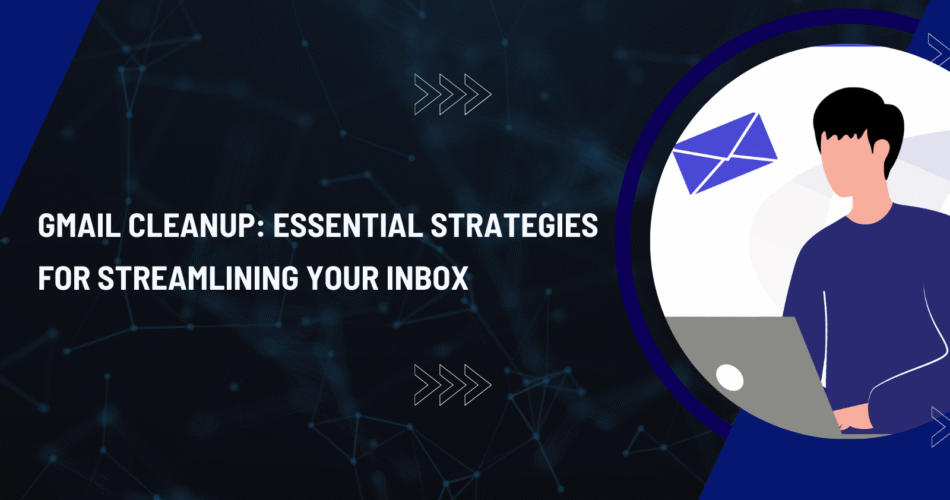
https://shorturl.fm/A74Ez
https://shorturl.fm/u7ISa
https://shorturl.fm/Ftutx
https://shorturl.fm/cMIGF